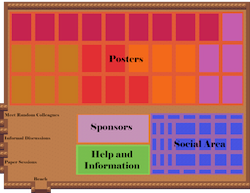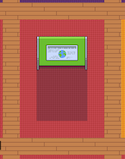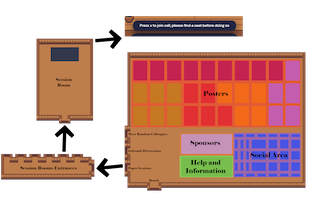Info For Participants
last modified: 01 Nov 2021
For any questions about the virtual arrangements for KR 2021, please contact kr21virtual+support@gmail.com.
How to participate in KR 2021
KR 2021 will be held in a virtual environment on the Gather platform, which is the main meeting place for all attendees during the conference. The password has been sent to all participants by e-mail.
The poster sessions and some social events will take place in Gather. The main KR 2021 sessions will take place in virtual Zoom rooms that can be entered from the Gather space or from the official program page.
We recommend downloading the Zoom client and enabling your camera feed for a better experience, especially during the discussions. Guides for Zoom can be found here: quick start , how to join a meeting .
Gather
Gather is a social and communication platform, and it will be used for most KR 2021 events and social gatherings. You will only need a desktop or laptop computer, web browser, microphone and camera to join. In Gather, you control a small avatar that is used to start impromptu video conferences by moving close to other attendees. The Gather environment is modeled after a real conference venue, with virtual rooms that lead to the actual Zoom sessions. It is set up for KR and all associated events. There is a short introduction video and a web page describing the main features .
When joining the space, you will start in the lower left corner of the main area. From there, you can quickly access the session rooms to the left and various information to the right (e.g., the conference program). Further to the right is a social area where you can have private conversations with fellow attendees around one of the tables. At the top of the area you can find the posters for the presentations of each day, grouped by session. If you need a break, you can leave the main area through the door at the bottom to go to the beach.
Please take some time to set up your avatar, go through the tutorial, and familiarize yourself with the environment before the conference. The Gather space will be accessible 24/7 starting on November 1st.
After each regular session, there will be a poster session in Gather. The posters are grouped by sessions, distinguished by their background color. When you enter a colored space containing a poster, you can press 'x' to view the poster and can talk only to the people in the same space. To point at the poster, you can use the presenter mode that is activated by the icon at the right side of the poster; clicking on the poster will then produce a marker that everyone can see. At any time, you can also share your screen with everyone around you by using the button at the bottom of the screen.
Zoom rooms
Most KR 2021 sessions (including paper presentations) will be held in "virtual rooms" (A, B, C, ..), which are Zoom meetings. The program page specifies in which room each session takes place. To enter a Zoom meeting from Gather, you go to the corresponding session room at the left of the main area and press 'x' to join the session.
Each technical session has one regular session chair and one person acting as Zoom host. During discussions, you can indicate that you have a question either in the public chat or by raising your hand in Zoom (using the "Reactions" at the bottom of the window). When the session chair calls your name, you can enable your microphone to ask the question.
If you are a presenter, please refer to these instructions. Tutorial speakers, workshop organizers and event chairs have received specific instructions by email.
Recording and privacy
All paper sessions and most of the other sessions will be recorded. The videos will be made available (before the next day) to all registered participants via Slack and a dedicated web page. After the conference is concluded, videos of all talks (without discussions) will be posted on a public Youtube channel (except if one of the authors has explicitly opted out).
The videos will be in "active presenter mode", which means that only the screen of the presenter is recorded, in addition to a small window showing the camera feed of the person currently speaking. For this reason, if you are not a presenter, always keep your microphone disabled if you want to avoid that your camera feed is accidentally included in the recorded video.
Slack
The Slack workspace will be used for asynchronous discussions on papers and other KR-related topics, which is particularly important for participants from time zones far away from CET. All participants have received an invitation link by e-mail. You will need to register a (free) Slack account to join, even if you have already registered for other Slack workspaces before. All presenters should monitor the Slack channel of their session in case participants want to ask questions about their presentation. You will also be able to access the session recordings from these channels. Participants can create additional channels for specific topics. To browse the existing channels, use the search bar at the top or the channel browser on the left.
The Slack workspace features a #support channel in case you need technical support. Alternatively, you can contact kr21virtual+support@gmail.com. Zoom hosts (and session chairs) should instead directly contact the Virtual Arrangement Chairs for urgent matters.
Copyright © 2020 Principles of Knowledge Representation and Reasoning Inc
no cookie stored | privacy policy | webmaster